Client Installation¶
System requirements¶
Minarca client could be installed on almost any hardware without restriction. You are limited to the following operating system.
Supported Operating System:
Windows 7 (64bits) - best effort support
Windows 10 (64bit)
Windows 11 (64 bits)
MacOS Catalina (Intel)
MacOS BigSur (Intel)
Debian Buster (64bit)
Debian Bullseye (64bit)
Debian Bookworm (64bit)
Ubuntu Jammy (64bit)
Ubuntu Kinetic (64bit)
Ubuntu Lunar (64bit)
Ubuntu Mantic (64bit)
Linux (64bit)
Installation Steps¶
Installation steps mostly depends on your operating system. Follow the step appropriate for your system.
Installation on Windows¶
On a Windows workstation, download the appropriate installer.
Then launch the execution of the installer and follow the instructions.
Windows7: Your installation must be up-to-date or manually install VC 2015 Redistributable.
Installation on MacOS¶
On a Windows workstation, download the appropriate installer.
Open the disk image and drag-n-drop Minarca to your Applications folder.
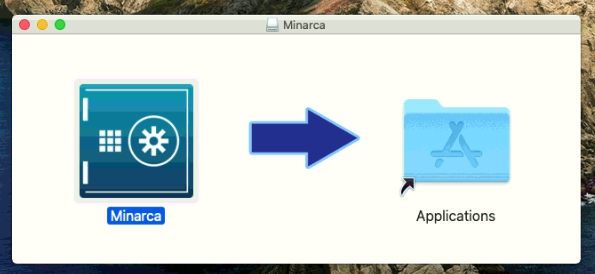
Then open Minarca Application !
If you get the following, you might need to right click on Minarca Application and click “Open” to skip the certificate validation.
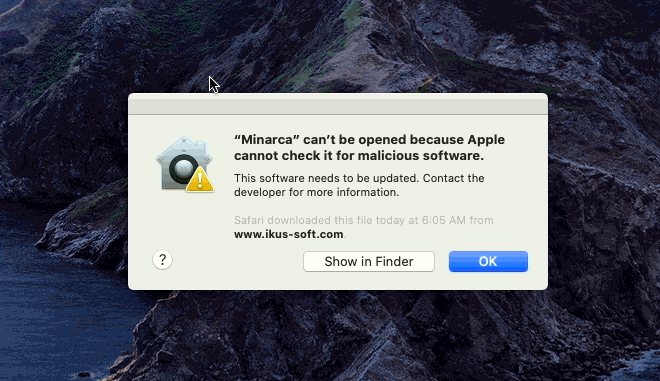
Installation on Ubuntu or Debian¶
On a Ubuntu or Debian workstation, download the appropriate installer.
Ubuntu
Debian
On Debian workstation, it’s preferable to install the packages using Gdebi.
Once installed, a shortcut to Minarca should be available on your desktop or start menu. Use it to start and configure Minarca.
Installation on Linux¶
For other Linux distribution, you may download a portable package.
Extract it’s content to a folder and launch minarcaw executable or minarca from command line.
Link your client with Minarca Server¶
Pre-requisite: You need to have a functional Mianrca Server deployed. You may use https://test.minarca.net which is made available for testing purpose.
From User Interface:
Simply open
minarcaw. If you have installed Minarca client you should be able to launch the client from your start menu.If Minarca is not yet linked to a server, a Setup dialog will be shown to allow you to configure Minarca with you server.
You must provide the URL to you Minarca server, a username and password.
You must also provide a repository name.
From Command line:
minarca link -r REMOTEURL -u USERNAME [-p PASSWORD] -n NAME
Troubleshooting¶
Logs locations¶
The user interface and the command line interface are generating logs in the same log files.
On Windows
%LOCALAPPDATA%\minarca\
On Linux
~/.local/share/minarca/
On MacOs
~/Library/Logs/Minarca/









